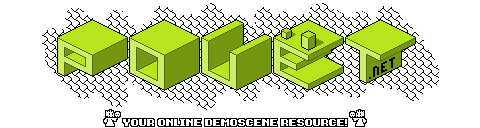Contrast #2 by Purple [web]
The Contrast Frequently Asked Questions V1.1.
---------------------------------------------
Compiled by Brian Jensen / Purple
1. What is this FAQ all about?
------------------------------
During the creation of Contrast, we frequently asked ourselves a lot of
questions (we really did!). After the first issue was released, a few
other people asked some questions too. Not very many however. It seems to
me, that the article writers find it difficult to figure out some of the
more complex parts of Contrast's article format. At least no one really
uses them! Maybe it is because they have simply given up, or because they
haven't realised what is really possible. Hopefully this FAQ will help both
the article writers and the readers.
2. What is Contrast?
--------------------
Contrast is a diskmag published by the Danish Demo/Shareware group Purple.
2.1. How often is Contrast published?
-------------------------------------
When we released issue 1, we meant to publish one issue every three months.
At the moment this is not quite the case, but as the mag (hopefully) becomes
more and more popular, and (hopefully) gets more and more writers, we hope
to be able to release the mag more frequently.
2.2. Where is Contrast published?
---------------------------------
You can usually find the latest issue of Contrast at these FTP sites:
ftp.cdrom.com /pub/demos/diskmags
wuarchive.wustl.edu /pub/msdos_uploads/diskmags
Filenames: p-con0??-1.zip, p-con0??-2.zip
2.3. Who can write articles for Contrast?
-----------------------------------------
Anyone can write texts for Contrast, as long as they are of a reasonable
quality, and abide a few simple rules:
- Your text must be written in English.
- Racist propaganda will not be accepted.
- We will not accept texts which contain illegal information, such as
national secrets.
2.3.1. How do I get my article in Contrast?
-------------------------------------------
Send your article to one of these E-mail addresses on the Internet:
purple@diku.dk
mystical@inet.uni-c.dk
Or send them on a disk to:
Purple
Lindevej 4
Jrlunde
DK-3550 Slangerup
Denmark
2.4. How do I vote for the Contrast charts?
-------------------------------------------
Currently there are four different charts in Contrast: Demos, Intros, Games,
and utilities. You can vote for up to 5 different programs on each chart.
Your votes must be in priority order, since the one you vote for as number 1
will get 5 points, number 2 4 points etc.
When voting we would prefer if you used the special voting program CEDIT.EXE
which is included with every issue of Contrast. This program creates some
files, which you can send to us on a disk, or via the Internet. However, if
you do not have this program, you can also send the votes as ASCII text.
Send your votes to one of the addresses mentioned in section 2.3.1.
From the 1st of July, you will also be able to vote for the charts, by
using the voting form on Purple's BBS Solid Cruise.
The phone number is (+45) 47382777. Solid Cruise BBS is open 24 hours a day,
and runs at 28800 bps.
3. General user questions.
--------------------------
Though we tried to make Contrast user-friendly, we didn't succeed 100%.
3.1. What is required to run Contrast?
--------------------------------------
To run Contrast you basically need a 286 or higher, a VGA card and about
550 KB of free conventional RAM. To get music you need one of the cards
which Contrast supports (see 3.3). To see the gallery pictures you need
a VESA compatible SVGA card (see 3.2).
3.2. Why can't I view the gallery pictures?
-------------------------------------------
Probably because you don't have a VESA compatible SVGA card with at least
512 KB RAM, or because you have no VESA driver installed.
3.3. Why can't I get any music?
-------------------------------
First of all, you need one of the four sound cards which Contrast supports.
That is GUS, Sound Blaster, PAS and Windows Sound System.
You also need to enter the right parameters (Port, IRQ and DMA) for your
card, when you run the setup. The setup program will often give an error
message if you enter the wrong parameters, but not all errors are detected.
If you use anything but a GUS card, you also need at least 400 KB free EMS
memory. NOTE: If you get a message saying "Midas error: EMS memory heap
corrupted", you probably have the old version of Contrast #1.In the bugfixd
version this has been corrected.
This can be acquired by checking out ftp.cdrom.com (/demos/diskmags),
or mailing one of the addresses listed in section 2.3.1.
3.4. How do I quickly jump to another page in a text?
-----------------------------------------------------
The two numbers at the bottom right of the screen indicates the current
page. Press space, and these numbers will change into ??. Enter the page
number you wish to jump to. If the number is only one figure, the press
the enter key. You will now quickly get to the page number you entered.
3.5. How do I view the pictures that are linked to a text?
----------------------------------------------------------
When you reach a page with a picture(s) linked to it, a button marked PIC will
appear at the bottom of the screen, alongside the other buttons. Press the
PIC button to view the picture(s).
3.6. How do I change music, without going to the music section?
---------------------------------------------------------------
When you want to change to another tune, you don't have to go all the way
back to the music menu. You can just press one of the keys F1-F4, to
choose one of the four tunes that come with Contrast.
4. How does Contrast's article format look?
-------------------------------------------
All articles for Contrast are written in ASCII, but they contain a lot of
codes which utilises the many functions of the text viewers.
There are currently two ways of displaying an article. Either 80 chars per
line, or in two columns, with 37 chars per line. Apart from this,
you can use different colours for the text, different fonts, link full
screen pictures, and display in line cliparts.
4.1. How do I change the number of chars per line?
--------------------------------------------------
The default is 80 chars per line.
To select a format, the first code in your text must be the number of chars
per line. Write the number of chars in ^.
Example: ^37^
4.2. How do I change the text color?
------------------------------------
The following color codes can be used:
White
Red
Green
Blue
DBlue
Yellow
The default color is white. To change the color, write a ^, and then the
color code, and then another ^.
Example: ^Yellow^
4.3. How do I change the text font?
-----------------------------------
At the moment there are two different fonts, but more may be added:
Normal
Block
The default font is normal. Changing the font is done the same way as
changing the color.
Example: ^Block^
4.4. How do I link full screen pictures to my text?
---------------------------------------------------
It is only possible to use pictures of the formats: 640x480x16 and
320x200x256. At the moment we only use the file format .PCX, but you can also
send .BMP, .GIF or .LBM, and then we will convert them to .PCX.
To link a picture to a text, write: @@FILENAME.PCX@@COLORS@@, where FILENAME
is the name of the picture file, and COLORS is the number of colors in the
picture (16 or 256). On the page where this code is placed, a button marked
PIC will appear. By pressing this button, the user can display the picture.
4.5. How do I link cliparts to my text?
---------------------------------------
Small clipart pictures can be displayed along with the text, or as a
background to the text. All cliparts must be in a special format, which can
be created with the program CutEdit. This program is made especially for Contrast.
All cliparts are single color, and will be displayed in the current text
color.
To link a background clipart to your file, write: ~FILENAME,HORIZ,VERT~,
where HORIZ is the horizontal position, and VERT is the vertical position.
HORIZ can be either L,C or R (Left, Center, Right), and VERT can be either
U,C or D (Up, Center, Down). This code should always be placed at the top of
a page.
You can also place cliparts at the point of the screen where the "cursor"
is located. In other words, just right of the last letter you wrote. You have
to make room in the text for the clipart. The program will NOT do this for
you. The code is: ¯FILENAME¯.
5. What utilities are published for Contrast?
---------------------------------------------
Four utility programs have been published, for use with Contrast.
One is a voting program, which you can use when voting for Contrasts
four charts. The filename is CEDIT.EXE. This program will create some .CHT
files which contain your votes. Send your votes to one of the addresses
mentioned in section 2.3.1, and you will be one of the persons who decide
how the charts will look in the next issue.
The other three utilities are for persons who write articles to Contrast.
The program Columns (COLUMNS.EXE) can change a text of a random format, into
a text with 37 chars per line.
The program CutEdit (CUTEDIT.EXE) can make cliparts out of a .PCX picture.
Only cliparts created with CutEdit can be used with Contrast's text viewer.
Finally there is the Preview program (PREVIEW.EXE). This program can view
a text, as it will look, when displayed in Contrast.
6. Who the ¯)#%"& is Purple?
----------------------------
Purple was born in mid 1994, as a fusion between the demo group Illusion,
and the shareware group Digatron. The biggest reason for this fusion was
that both groups wanted to make a diskmag. And we did.
Purple currently have nine members in Denmark, and we are still growing. Apart
from Contrast, we have released three large utility programs, and two smaller
ones (very small actually). We have also released Contro, a rather
tiny intro informing about our group. Furthermore, we have released
an intro called Deadline. And last, but not least, a number of tunes by
our musician, Mystical, has been released.
7. Questions?
-------------
If you have any questions regarding the above information, or if you want to
get some of our productions, feel free to contact us on one of the addresses
shown in section 2.3.1.
[ back to the prod ]